Network Down
When DIS is unavailable, you can continue to service your patients and process prescriptions for third party adjudication. All transactions, including prescriptions, allergies/intolerances, notes, and DURs will be added to a Network Down queue to be transmitted once DIS is available. A Network Down button becomes available on the Workflow Workbench. The number of transactions that are queued are indicated in brackets on the button. Additional details of the transactions can be viewed by selecting the button.
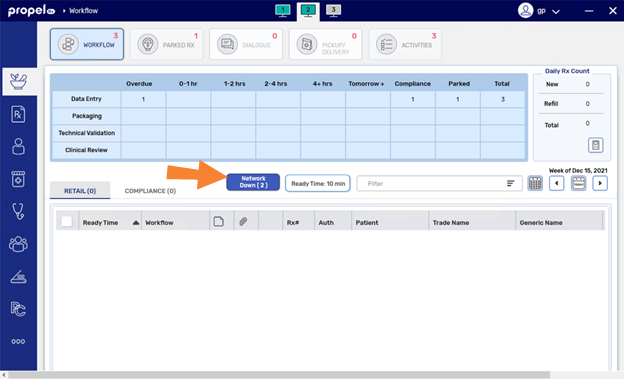
The following occurs if you attempt to transmit information to DIS when the network is down:
-
A prompt appears indicating that DIS is unreachable. The transaction is added to the Network Down queue. This includes prescription and non-prescription transactions (i.e., allergies).
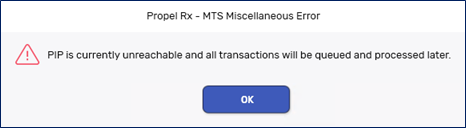
-
A prompt appears if there are already transactions for the same patient in the Network Down queue.
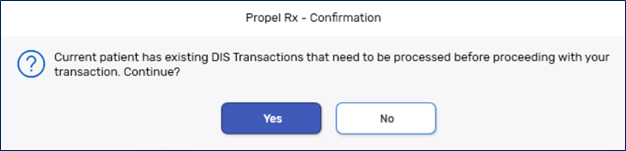
-
Yes - adds the transaction to the Network Down queue.
-
No - returns you to Rx Detail.
-
Next Steps?
Once the network has been restored, the transactions need to be submitted.
Open another instance of Propel Rx to submit DIS Queue transactions. This allows you to continue serving patients as they come in while you are uploading the DIS Queue.
To submit the Network Down transactions:
-
Select the Network Down button on the Workflow Workbench. The DIS Transaction Queue window opens.
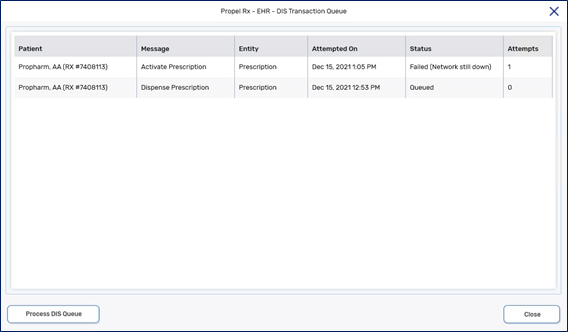
-
Select Process DIS Queue. Propel Rx will attempt to send all transactions in the window. Any transactions with Detected Issues will be displayed for you to action.
Prescriptions that were filled when the network was down are added to the Non-DIS Transactions report with a status of Queued. Once the network is restored and the prescription is successfully submitted to DIS, it will be removed from the report.